Professional ISO Software which can Edit ISO, Make ISO, Convert ISO, Burn ISO and Mount ISO

Bootable DVD Maker: What is the Bootable DVD? A bootable DVD should be called Emergency Startup Disk which is mainly for re-booting your computer when your system has been compromised, or has experienced technical difficulties.
Making a bootable DVD is not difficult any longer. WinISO is an integrated tool to make bootable DVDs. It has the ability to extract & set boot information, and generate the bootable ISO file as well.
Note: Not all ISO files have boot information. Running WinISO, you will find out whether the ISO image files have bootable information or not on the left of WinISO.
Here we will show you how to make a bootable DVD with ease.
Let’s put the “Non-bootable” ISO file as an example.
Firstly, Free Download WinISO, and then install it.
Step 1: Install and run the software
After the installation, run the software. You can see the main interface as below.
Step 2: Make bootable ISO file
Open an ISO file which is non-bootable ISO. Then set the boot image file.
Tips: There are 2 ways to set the boot information with WinISO.
Usage 1:
Click "bootable" on the toolbar; choose the “Set Boot Image”, a “select a boot image file” dialogue will appear on your screen. Afterwards, choose the boot image file. Then click “open”, you will see the bootable image file on your screen.

Usage 2: You can also load boot information from CD/DVD/BD Driver or CD/DVD/BD image file
Click "bootable" on the toolbar; then click the "Import From..", There are two options. If you have the boot information in your CD/DVD/BD, just choose the “CD/DVD/BD Driver”, then you will get a message, including the importing succeeded message, the boot file size and ask you whether set into the current working image or save it to file? Click the "Set into current" button, the bootable ISO you will got right now. (We recommand you save the boot information first then set it into the non-bootable file.)

Step 3: Burn the bootable ISO file to DVD
Prepare a blank DVD, and make sure you have a DVD Driver to insert it. Then click the “Burn” on the toolbar. Choose the DVD driver you have and the bootable ISO you’ve just got. Everything is OK, Now click “Burn”. A few minutes, you will get a bootable DVD.
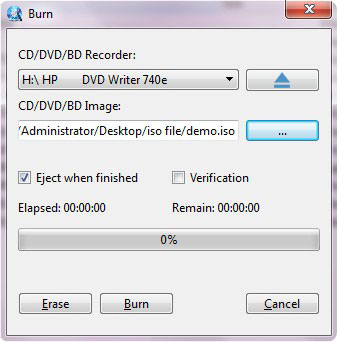
More things you can do

For more guides, please take closer look here:
