Professional ISO Software which can Edit ISO, Make ISO, Convert ISO, Burn ISO and Mount ISO

Have you ever used up the blank Blu-ray discs? In order to cut down budget; you have to find ways to solve this problem. There is a good way for you to backup your Blu-ray disc to your PC as ISO image file if you have plenty of free space on your local hard disk drive. On one hand, you can save money on buying expensive Blu-ray discs; on the other hand, you can burn the ISO image file to blank Blu-ray Disc when you need.
But how to achieve this excellent “best of both worlds” goal? As a professional Blu-ray Copy Software, WinISO is designed for copying Blu-ray to ISO image file without any data loss. Here I will show you how to copy Blu-ray to ISO in details.
What you need before Copy Blu-ray to Local hard drive as ISO image file:
Guide on backuping Blu-ray Disc as ISO image file
Step 1: Download and install the latest Win ISO software here, run it. Then prepare a Blu-ray Drive, insert your Bluray Disc into your drive.
Step 2: Go to Tools option, choose the first option: “Make image from CD/DVD/BD”, select your BD Drive device, choose a location where you’d like to store this ISO image file at the destination area. After that, click “OK” to let WinISO access this copy process.
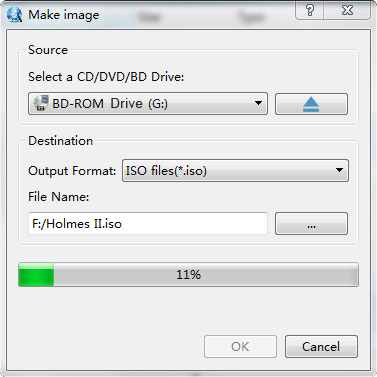
Note: Please make sure the location has enough space. (At least about 50 GB.)
FYI: WinISO can copy all data of your Blu-ray Disc to your hard drive as ISO file. However, it's unable to decrypt the content of copy protected Blu-ray Discs.
For more guides, please take closer look here.
