Professional ISO Software which can Edit ISO, Make ISO, Convert ISO, Burn ISO and Mount ISO

Mount ISO: Have you still worried about your computer without CD-ROM, DVD-ROM, Blu-ray Drive? If your answer is "yes".
Take it easy. WinISO can serve as a Mount ISO tool that allows you to use almost all CD, DVD, Blu-ray Disc image without burning them into CD, DVD, Blu-ray Disc in order to easily access your favorite games, music, or software programs ---- It works like a real CD-ROM, DVD-ROM and Blu-ray Drive: You can run programs, play games, or listen to music from your Virtual CD-ROM/ DVD-ROM and Blu-ray Drive.
WinISO is your ideal tool for mounting ISO. No complicated operations, no time waste.
Here we will show you how to mount ISO image file with WinISO step by step.
Step 1: Download and Run WinISOFree Download WinISO from our official website and install it. It will just take you several seconds.
Step 2: Click "Mount"
Run WinISO, open an existing image file you want to mount. Click "Mount" on the toolbar, or you can also click "Tools" on the menu, then choose "Mount Image".
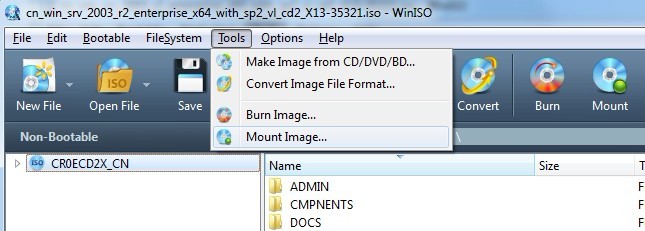
Step 3: Click "Open in Explorer" to get a Virtual Drive
After you click "Mount", a few minutes later, you will see a message: Current image has been mounted to Drive H(as an example). Then click "Open in Explorer" to mount it.
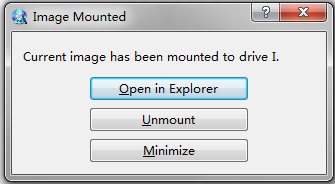
Tip: After all of the steps finished, open "Computer" on your desktop, you will get the CD Drive which you have mounted. Furthermore, you can also stop mounting the image files by pressing "Unmount".
With WinISO, you can mount ISO files easily. Not enough, WinISO is an all-in-one solution for disc image files. It can also be an ISO Burner, ISO Creator, ISO Converter, ISO Extractor. Only several clicks, you can finish all of the process you want.
For more guides, please take closer look here:
